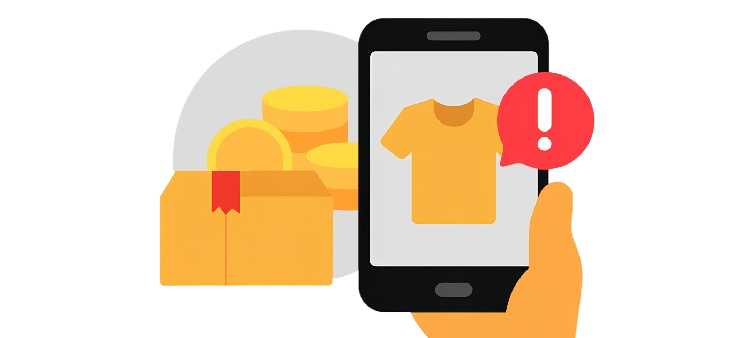Worried about the safety of emails, texts, phone numbers, or links? Learn how to set up Trend Micro ScamCheck's Scam Check feature and protect yourself from scams effortlessly.
Trend Micro Check is now Trend Micro ScamCheck!
In the latest update, the app's name has changed to Trend Micro ScamCheck.
Rest assured, you'll continue to enjoy the same top-notch AI-powered scam solution you trust.
What Are Communication Scams?
Communication scams are deceptive tactics like fraudulent emails, texts, phone calls, or links that trick you into sharing personal information, downloading harmful software, or losing money.
How Do Communication Scams Affect You?
- Identity Theft: Scammers may steal personal information to impersonate you and commit fraud.
- Financial Loss: Fraudulent schemes can lead to unauthorized transactions or loss of funds.
- Malware Infections: Clicking on malicious links or downloading attachments can install harmful software on your device.
- Privacy Breach: Personal and sensitive information may be exposed or misused.
Examples of Communication Scams
- Phishing Emails: Appear legitimate but lead to fake sites to steal your credentials.
- SMS Phishing: Text messages that trick you into visiting harmful sites.
- Social Media Scams: Urgent financial requests from fake friends, often with malicious links.
How Does Trend Micro ScamCheck Protect You?
Trend Micro ScamCheck's Scam Check feature provides real-time scam assessments by analyzing phone numbers, URLs, emails, text messages, and screenshots.
👉 Don't have Trend Micro ScamCheck yet? Download it here to start protecting yourself from scams.
How to Use Scam Check
- Open the App: Ensure you have the latest version installed.
- Tap on Scam Check: Choose from the following options:
Check Using an Image
- Tap the Image icon in the app.
- Select the screenshot you want to check.
- Submit it for analysis.
Share an Image to Trend Micro ScamCheck
- Open the app or gallery and select the image you want to check.
- Tap the Share icon and choose Trend Micro ScamCheck.
- Submit the image for analysis.
Via Default Prompts
- Select the appropriate prompt in the app.
- "Does this screenshot look suspicious?"
Take a photo or upload an image saved on your device.
- "Is this link or phone number safe?"
- “Am I being scammed?”
- “I think I’ve been scammed. What now?”
- "Does this screenshot look suspicious?"
- Copy and paste the info into the text box and hit the arrow to submit.
Through Typing Manually
- Type the information directly into the app to check for scams.
- Enter the details in the text box and submit for analysis.
How to Copy and Paste Texts on Mobile
Need to copy and paste texts you find suspicious but not sure how? Check the steps below:
- To copy, tap and hold on the text, then select Copy.
- To paste, tap into the text box, hold, and select Paste.
How to Take Screenshots on Mobile Devices
- For Android: Press the Power and Volume Down buttons together until the screen flashes.
- For iPhones with Face ID: Press the Side and Volume Up buttons simultaneously.
- For iPhones with Home Button: Press the Home and Side buttons together.
- For iPads: Press the Top and Volume Up buttons together.
UNLOCK THE SECRETS OF ONLINE PRIVACY!
Discover the world of Internet Privacy and dive into essential topics like online safety, protecting your digital identity, and caring for your devices.
Visit our 👉 Cybersecurity Learning Center! 👈
Besorgt über die Sicherheit von E-Mails, SMS, Telefonnummern oder Links? Erfahren Sie, wie Sie die Scam-Check-Funktion von Trend Micro ScamCheck einrichten und sich mühelos vor Betrug schützen können.
Trend Micro Check heißt jetzt Trend Micro ScamCheck!
Mit dem neuesten Update wurde der Name der App in Trend Micro ScamCheck geändert.
Seien Sie versichert, dass Sie weiterhin die bewährte KI-gestützte Betrugserkennung nutzen können.
Was sind Kommunikationsbetrügereien?
Kommunikationsbetrügereien sind betrügerische Taktiken wie gefälschte E-Mails, SMS, Anrufe oder Links, die Sie dazu verleiten, persönliche Daten preiszugeben, schädliche Software herunterzuladen oder Geld zu verlieren.
Wie wirken sich Kommunikationsbetrügereien auf Sie aus?
- Identitätsdiebstahl: Betrüger können persönliche Informationen stehlen, um sich als Sie auszugeben und Betrug zu begehen.
- Finanzieller Verlust: Betrügerische Machenschaften können zu unbefugten Transaktionen oder Geldverlust führen.
- Malware-Infektionen: Das Anklicken schädlicher Links oder Herunterladen von Anhängen kann schädliche Software auf Ihrem Gerät installieren.
- Datenschutzverletzung: Persönliche und sensible Informationen können offengelegt oder missbraucht werden.
Beispiele für Kommunikationsbetrügereien
- Phishing-E-Mails: Sehen echt aus, führen aber zu gefälschten Websites, um Ihre Anmeldedaten zu stehlen.
- SMS-Phishing: Textnachrichten, die Sie auf gefährliche Websites locken.
- Soziale Medien-Betrügereien: Dringende Geldanfragen von gefälschten Freunden, oft mit schädlichen Links.
Wie schützt Sie Trend Micro ScamCheck?
Die Scam-Check-Funktion von Trend Micro ScamCheck bietet Echtzeit-Analysen von Telefonnummern, URLs, E-Mails, SMS und Screenshots, um Betrug zu erkennen.
👉 Hast du Trend Micro ScamCheck noch nicht? Lade es hier herunter, um dich vor Betrügereien zu schützen.
So nutzen Sie Scam Check
- Öffnen Sie die App: Stellen Sie sicher, dass Sie die neueste Version installiert haben.
- Tippen Sie auf Scam Check: Wählen Sie eine der folgenden Optionen:
Überprüfung mit einem Bild
- Tippen Sie auf das Bild-Symbol in der App.
- Wählen Sie den Screenshot aus, den Sie überprüfen möchten.
- Reichen Sie ihn zur Analyse ein.
Bild an Trend Micro ScamCheck senden
- Öffnen Sie die App oder Galerie und wählen Sie das Bild aus, das Sie überprüfen möchten.
- Tippen Sie auf das Teilen-Symbol und wählen Sie Trend Micro ScamCheck.
- Reichen Sie das Bild zur Analyse ein.
Über vordefinierte Eingabeaufforderungen
- Wählen Sie die passende Eingabeaufforderung in der App aus.
- "Ich möchte einen Link auf Risiken prüfen"
- "Ich möchte eine Telefonnummer rückwärts nachschlagen"
- "Ich möchte wissen, ob ich eine verdächtige Nachricht erhalten habe"
- Kopieren Sie die Informationen und fügen Sie sie in das Textfeld ein. Tippen Sie dann auf den Pfeil, um sie zu senden.
Manuelle Eingabe
- Geben Sie die Informationen direkt in die App ein, um sie auf Betrug zu prüfen.
- Tragen Sie die Daten in das Textfeld ein und reichen Sie sie zur Analyse ein.
So kopieren und einfügen Sie Texte auf Mobilgeräten
Müssen Sie verdächtige Texte kopieren und einfügen, wissen aber nicht wie? Hier sind die Schritte:
- Zum Kopieren: Tippen und halten Sie den Text, dann wählen Sie Kopieren.
- Zum Einfügen: Tippen Sie in das Textfeld, halten Sie es gedrückt und wählen Sie Einfügen.
So machen Sie Screenshots auf Mobilgeräten
- Für Android: Drücken Sie gleichzeitig die Tasten Power und Lautstärke runter, bis der Bildschirm blinkt.
- Für iPhones mit Face ID: Drücken Sie gleichzeitig die Seitentaste und die Lauter-Taste.
- Für iPhones mit Home-Button: Drücken Sie gleichzeitig die Home-Taste und die Seitentaste.
- Für iPads: Drücken Sie gleichzeitig die obere Taste und die Lauter-Taste.
Inquiet de la sécurité des e-mails, messages, numéros de téléphone ou liens ? Découvrez comment configurer la fonctionnalité Scam Check de Trend Micro ScamCheck et protégez-vous facilement contre les arnaques.
Trend Micro Check est désormais Trend Micro ScamCheck !
Dans la dernière mise à jour, le nom de l'application a changé pour Trend Micro ScamCheck.
Rassurez-vous, vous continuerez à bénéficier de la même solution anti-arnaque alimentée par l'IA en laquelle vous avez confiance.
Qu'est-ce qu'une arnaque par communication ?
Les arnaques par communication sont des tactiques trompeuses comme les e-mails frauduleux, les messages, les appels téléphoniques ou les liens qui vous incitent à partager vos informations personnelles, à télécharger des logiciels malveillants ou à perdre de l'argent.
Comment les arnaques par communication vous affectent-elles ?
- Usurpation d'identité : Les escrocs peuvent voler vos informations personnelles pour se faire passer pour vous et commettre des fraudes.
- Pertes financières : Les arnaques peuvent entraîner des transactions non autorisées ou une perte d'argent.
- Infections par des logiciels malveillants : Cliquer sur des liens malveillants ou télécharger des pièces jointes peut installer des logiciels dangereux sur votre appareil.
- Atteinte à la vie privée : Vos informations personnelles et sensibles peuvent être exposées ou utilisées de manière abusive.
Exemples d'arnaques par communication
- E-mails de phishing : Ils semblent légitimes mais redirigent vers de faux sites pour voler vos identifiants.
- Hameçonnage par SMS : Des messages texte qui vous incitent à visiter des sites dangereux.
- Arnaques sur les réseaux sociaux : Demandes financières urgentes de faux amis, souvent accompagnées de liens malveillants.
Comment Trend Micro ScamCheck vous protège-t-il ?
La fonctionnalité Scam Check de Trend Micro ScamCheck fournit une évaluation des arnaques en temps réel en analysant les numéros de téléphone, les URL, les e-mails, les messages texte et les captures d'écran.
👉 Vous n'avez pas encore Trend Micro ScamCheck ? Téléchargez-le ici pour commencer à vous protéger contre les arnaques.
Comment utiliser Scam Check
- Ouvrir l'application : Assurez-vous d'avoir installé la dernière version.
- Appuyez sur Scam Check : Choisissez parmi les options suivantes :
Vérifier à l'aide d'une image
- Appuyez sur l'icône Image dans l'application.
- Sélectionnez la capture d'écran que vous souhaitez vérifier.
- Soumettez-la pour analyse.
Partager une image avec Trend Micro ScamCheck
- Ouvrez l'application ou la galerie et sélectionnez l'image à vérifier.
- Appuyez sur l'icône Partager et choisissez Trend Micro ScamCheck.
- Soumettez l'image pour analyse.
Via des invites prédéfinies
- Sélectionnez l'invite appropriée dans l'application.
- "Je veux vérifier un lien pour détecter les risques"
- "Je veux effectuer une recherche inversée de numéro de téléphone"
- "Je veux savoir si j'ai reçu un message suspect"
- Copiez et collez les informations dans la zone de texte, puis appuyez sur la flèche pour soumettre.
En tapant manuellement
- Saisissez directement les informations dans l'application pour vérifier les arnaques.
- Entrez les détails dans la zone de texte et soumettez-les pour analyse.
Comment copier et coller du texte sur mobile
Besoin de copier et coller des textes suspects mais vous ne savez pas comment ? Consultez les étapes ci-dessous :
- Pour copier, appuyez longuement sur le texte, puis sélectionnez Copier.
- Pour coller, appuyez dans la zone de texte, maintenez et sélectionnez Coller.
Comment faire une capture d'écran sur un appareil mobile
- Pour Android : Appuyez simultanément sur les boutons Alimentation et Volume bas jusqu'à ce que l'écran clignote.
- Pour iPhones avec Face ID : Appuyez simultanément sur les boutons Latéral et Volume haut.
- Pour iPhones avec bouton d'accueil : Appuyez simultanément sur les boutons Accueil et Latéral.
- Pour iPads : Appuyez simultanément sur les boutons Haut et Volume haut.
Risau tentang keselamatan e-mel, mesej, nombor telefon atau pautan? Ketahui cara mengaktifkan ciri Scam Check dalam Trend Micro ScamCheck dan lindungi diri anda daripada penipuan dengan mudah.
Trend Micro Check kini dikenali sebagai Trend Micro ScamCheck!
Dalam kemas kini terbaru, nama aplikasi telah ditukar kepada Trend Micro ScamCheck.
Jangan risau, anda masih akan menikmati penyelesaian anti-penipuan berkuasa AI yang anda percayai.
Apa Itu Penipuan Komunikasi?
Penipuan komunikasi merangkumi e-mel palsu, mesej, panggilan telefon, atau pautan yang direka untuk menipu anda supaya mendedahkan maklumat peribadi, memuat turun perisian hasad, atau kehilangan wang.
Bagaimana Penipuan Komunikasi Mempengaruhi Anda?
- Pencurian Identiti: Penipu boleh mencuri maklumat peribadi anda dan menyamar sebagai anda untuk melakukan penipuan.
- Kehilangan Wang: Penipuan boleh menyebabkan transaksi yang tidak dibenarkan atau kerugian kewangan.
- Serangan Perisian Hasad: Mengklik pautan berbahaya atau memuat turun lampiran boleh memasang perisian berbahaya pada peranti anda.
- Pelanggaran Privasi: Maklumat peribadi anda boleh terdedah atau disalahgunakan.
Contoh Penipuan Komunikasi
- E-mel Phishing: Nampak sah tetapi mengarahkan anda ke laman palsu untuk mencuri maklumat log masuk.
- SMS Penipuan: Mesej teks yang menggalakkan anda mengklik pautan berbahaya.
- Penipuan Media Sosial: Mesej palsu daripada akaun yang menyamar sebagai rakan anda, meminta wang atau berkongsi pautan berbahaya.
Bagaimana Trend Micro ScamCheck Melindungi Anda?
Ciri Scam Check dalam Trend Micro ScamCheck membolehkan anda mengesan penipuan secara masa nyata dengan menganalisis nombor telefon, URL, e-mel, mesej teks, dan tangkapan skrin.
👉 Belum ada Trend Micro ScamCheck? Muat turunnya di sini untuk mula melindungi diri anda daripada penipuan.
Cara Menggunakan Scam Check
- Buka Aplikasi: Pastikan anda telah memasang versi terkini.
- Ketik Scam Check: Pilih salah satu daripada pilihan berikut:
Semak Menggunakan Imej
- Ketik ikon Imej dalam aplikasi.
- Pilih tangkapan skrin yang ingin diperiksa.
- Hantar untuk analisis.
Kongsi Imej dengan Trend Micro ScamCheck
- Buka galeri atau aplikasi dan pilih imej yang ingin diperiksa.
- Ketik ikon Kongsi dan pilih Trend Micro ScamCheck.
- Hantar imej untuk dianalisis.
Melalui Arahan Pra-tetap
- Pilih arahan yang sesuai dalam aplikasi:
- "Saya ingin menyemak pautan untuk risiko penipuan"
- "Saya ingin melakukan carian nombor telefon"
- "Saya ingin tahu jika saya menerima mesej mencurigakan"
- Salin dan tampal maklumat dalam kotak teks, kemudian ketik anak panah untuk menghantar.
Dengan Mengetik Secara Manual
- Masukkan maklumat secara terus dalam aplikasi untuk menyemak penipuan.
- Taip butiran dalam kotak teks dan hantar untuk analisis.
Cara Menyalin dan Menampal Teks di Telefon Bimbit
Perlu menyalin dan menampal mesej yang mencurigakan tetapi tidak pasti bagaimana? Ikuti langkah-langkah berikut:
- Untuk menyalin, tekan lama pada teks, kemudian pilih Salin.
- Untuk menampal, ketik pada kotak teks, tekan lama dan pilih Tampal.
Cara Mengambil Tangkapan Skrin di Telefon Bimbit
- Untuk Android: Tekan butang Kuasa dan Turun Bunyi secara serentak sehingga skrin berkelip.
- Untuk iPhone dengan Face ID: Tekan butang Sisi dan Naik Bunyi secara serentak.
- Untuk iPhone dengan Butang Utama: Tekan butang Utama dan Sisi secara serentak.
- Untuk iPad: Tekan butang Atas dan Naik Bunyi secara serentak.
Khawatir tentang keamanan email, pesan, nomor telepon, atau tautan? Pelajari cara mengaktifkan fitur Scam Check di Trend Micro ScamCheck dan lindungi diri Anda dari penipuan dengan mudah.
Trend Micro Check sekarang bernama Trend Micro ScamCheck!
Dalam pembaruan terbaru, nama aplikasi telah diubah menjadi Trend Micro ScamCheck.
Jangan khawatir, Anda tetap mendapatkan solusi anti-penipuan bertenaga AI yang Anda percayai.
Apa Itu Penipuan Komunikasi?
Penipuan komunikasi mencakup email palsu, pesan, panggilan telepon, atau tautan yang dirancang untuk menipu Anda agar membagikan informasi pribadi, mengunduh malware, atau kehilangan uang.
Bagaimana Penipuan Komunikasi Mempengaruhi Anda?
- Pencurian Identitas: Penipu dapat mencuri informasi pribadi Anda dan menyamar sebagai Anda untuk melakukan kejahatan.
- Kehilangan Uang: Penipuan dapat menyebabkan transaksi tidak sah atau kerugian finansial.
- Serangan Malware: Mengklik tautan berbahaya atau mengunduh lampiran dapat memasang perangkat lunak berbahaya di perangkat Anda.
- Pelanggaran Privasi: Informasi pribadi Anda bisa disebarluaskan atau disalahgunakan.
Contoh Penipuan Komunikasi
- Email Phishing: Terlihat sah tetapi mengarahkan Anda ke situs palsu untuk mencuri informasi login.
- SMS Penipuan: Pesan teks yang mendorong Anda mengklik tautan berbahaya.
- Penipuan Media Sosial: Pesan palsu dari akun yang menyamar sebagai teman Anda, meminta uang atau berbagi tautan berbahaya.
Bagaimana Trend Micro ScamCheck Melindungi Anda?
Fitur Scam Check di Trend Micro ScamCheck memungkinkan Anda mendeteksi penipuan secara real-time dengan menganalisis nomor telepon, URL, email, pesan teks, dan tangkapan layar.
👉 Belum punya Trend Micro ScamCheck? Unduh di sini untuk mulai melindungi diri dari penipuan.
Cara Menggunakan Scam Check
- Buka Aplikasi: Pastikan Anda telah menginstal versi terbaru.
- Ketik Scam Check: Pilih salah satu opsi berikut:
Periksa Menggunakan Gambar
- Ketik ikon Gambar di aplikasi.
- Pilih tangkapan layar yang ingin diperiksa.
- Kirim untuk analisis.
Bagikan Gambar ke Trend Micro ScamCheck
- Buka galeri atau aplikasi dan pilih gambar yang ingin diperiksa.
- Ketik ikon Bagikan dan pilih Trend Micro ScamCheck.
- Kirim gambar untuk dianalisis.
Melalui Instruksi Bawaan
- Pilih instruksi yang sesuai di aplikasi:
- "Saya ingin memeriksa tautan untuk risiko penipuan"
- "Saya ingin mencari nomor telepon"
- "Saya ingin tahu apakah saya menerima pesan mencurigakan"
- Salin dan tempel informasi di kotak teks, lalu ketuk panah untuk mengirim.
Dengan Mengetik Secara Manual
- Masukkan informasi langsung ke aplikasi untuk memeriksa potensi penipuan.
- Ketik detail di kotak teks dan kirim untuk analisis.
Cara Menyalin dan Menempelkan Teks di Ponsel
Perlu menyalin dan menempelkan pesan mencurigakan tetapi tidak tahu caranya? Ikuti langkah-langkah berikut:
- Untuk menyalin, tekan lama teks, lalu pilih Salin.
- Untuk menempel, ketuk kotak teks, tekan lama, lalu pilih Tempel.
Cara Mengambil Tangkapan Layar di Ponsel
- Untuk Android: Tekan tombol Daya dan Volume Bawah secara bersamaan hingga layar berkedip.
- Untuk iPhone dengan Face ID: Tekan tombol Samping dan Volume Naik secara bersamaan.
- Untuk iPhone dengan Tombol Home: Tekan tombol Home dan Samping secara bersamaan.
- Untuk iPad: Tekan tombol Atas dan Volume Naik secara bersamaan.