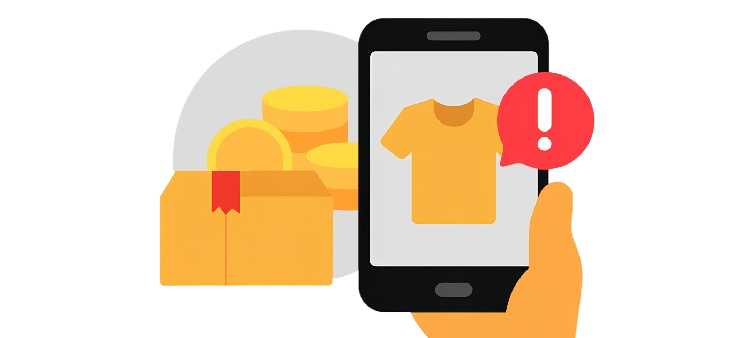If you've forgotten your Instagram password or simply want to update it, follow these steps to secure your account.
Reset Your Instagram Password
If you've forgotten your Instagram password, you need to reset it and create a new one. Here's how to do it:
- Visit theReset Password page.
- Enter your email address, username, or your phone number, then click Send Login Link. A link will be sent to either your email or phone to help reset your password.
- Check your email or inbox for a reset password message from Instagram.
- Click the Reset your password button in the email.
- Input your new password.
Note: It is critical to protect your Instagram account with a strong, unique password. Use Trend Micro ID Protection to create strong, tough-to-crack passwords! - Click Reset Password.
NOTE: If you are still having issues resetting your Instagram Password, contact Instagram Support for further assistance.
Change Your Instagram Password
If you want to change your Instagram password, you can change it without having to reset it. Here's how to do it:
- Open your Instagram app, then click your profile icon at the lower left corner.
- Tap the ☰ icon on the upper right, then tap Accounts Center.
- On the Accounts Center page, click Password and security.
- Tap Change password, then choose your Instagram account.
- Type in your current password, and provide your new password.
Note: It is critical to protect your Instagram account with a strong, unique password. Use Trend Micro ID Protection to create strong, tough-to-crack passwords! - Click Change password to finish.
Need Help?
Ask the community! Join the conversation and get helpful tips and answers to your questions from our Trend Micro experts and fellow users.