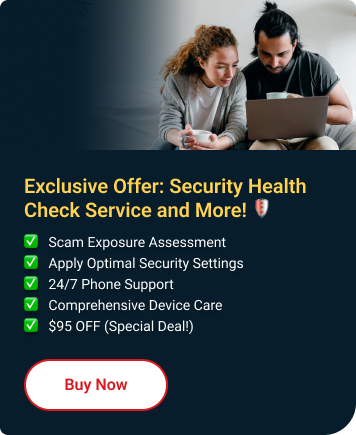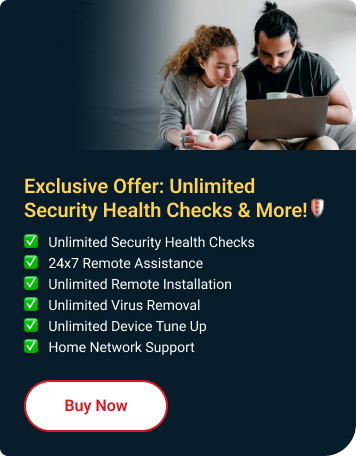Trend Micro Mobile Security's Lost Device Protection feature safeguards your mobile devices and its data in case it goes missing. But if you need to remove a specific device from the portal, here's how:
On Your Android Device
- Open the Mobile Security app on your device.
- Go to Settings.
- Under Account & Subscription, tap Trend Micro Account.
- Tap Account Control.
- Tap Sign Out.
- Enter your password, then tap Sign Out.
- Uninstall Trend Micro Mobile Security:
- Tap and hold the Mobile Security app located in the app drawer or on the home screen.
- Tap Uninstall.
On Your iOS Device (iPhone/iPad)
- Tap the Mobile Security app.
- Scroll down, then tap Settings.
- Under ACCOUNT & REGISTRATION, tap Trend Micro Account > Account Control > Sign Out.
- Enter your password, then tap Sign Out.
- To uninstall:
- Tap and hold the Mobile Security app on your Home screen.
- Select Remove App.
- Choose Delete App to uninstall the app.
Note: If your device is inactive, reach out to Trend Micro support, and they'll take care of removing it for you.