LAST UPDATED: DEC 29, 2021
When Mute Mode is ON, the system tray icon will look like this: 
How does Mute Mode work?
Mute Mode stops less important pop ups from interrupting you while working or playing games on Windows PC.
Check out this video for Mute Mode tips and tricks.
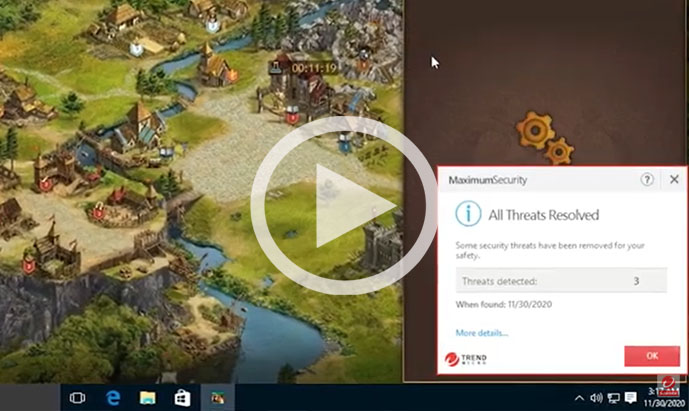
Turn ON Mute Mode
Right-click the Trend Micro icon  in the taskbar notification area, and then select Start Mute Mode.
in the taskbar notification area, and then select Start Mute Mode.
If you cannot see the icon, click the Show hidden icons arrow ^ next to the notification area.
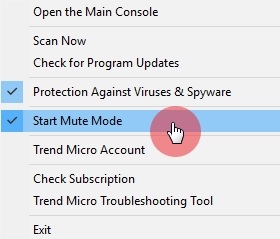
Configure Mute Mode
- Open Trend Micro, then click the Device tab.
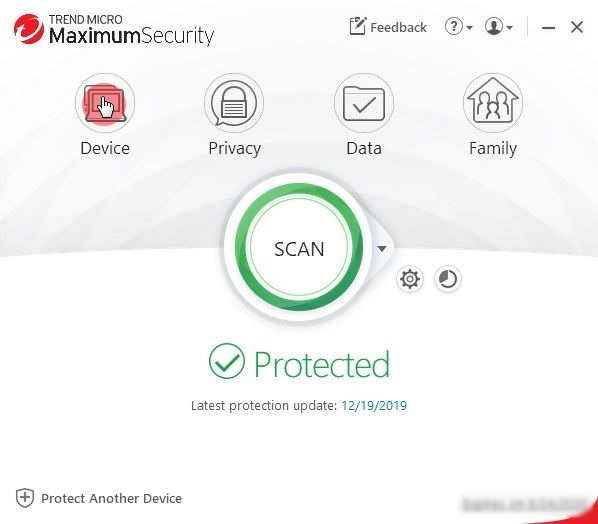
- Click Configure beside Mute Mode.
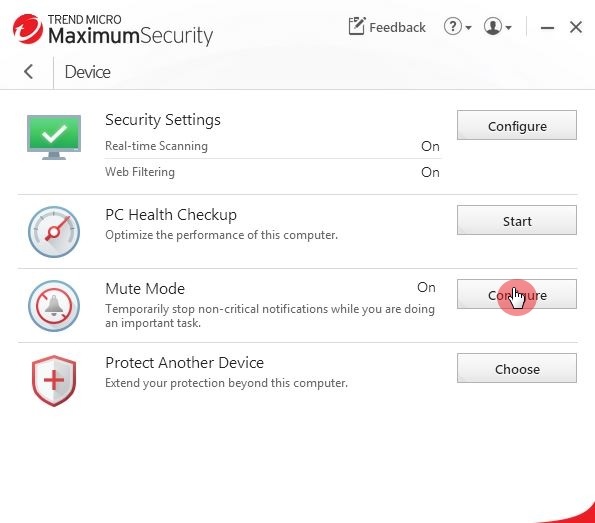
If you see an Introduction page, click OK.
Expand All
Start Mute Mode manually
Tick Start Manual Mute Mode from now for, select how long you want Mute Mode to run, and then click OK.
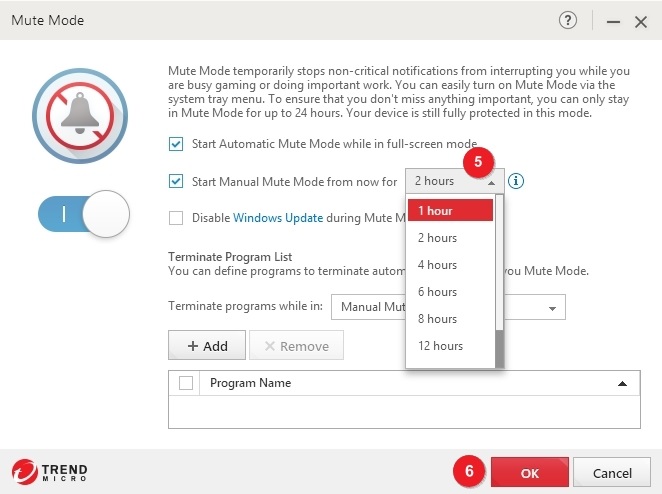
Terminate programs while in Mute Mode
- Select which mode you want the programs to close under Terminate programs while in.
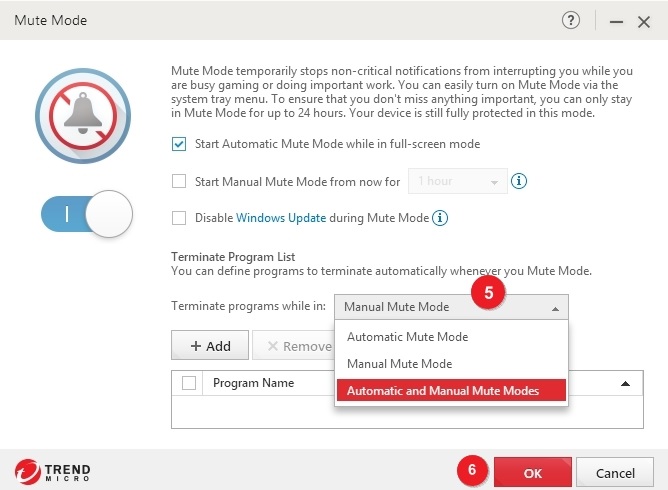
- Click Add, and select from the list of apps from the Mute Mode wizard.

If you cannot find the program, click Browse and then go to the location of the program.
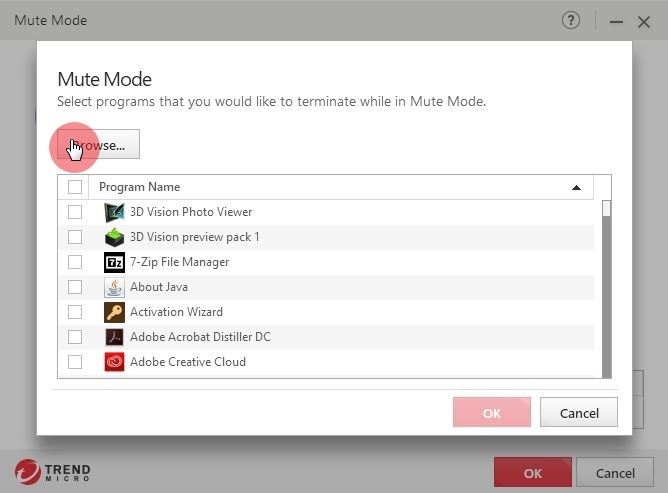
- To remove a program in the list, tick the box beside the program name, and then click Remove.
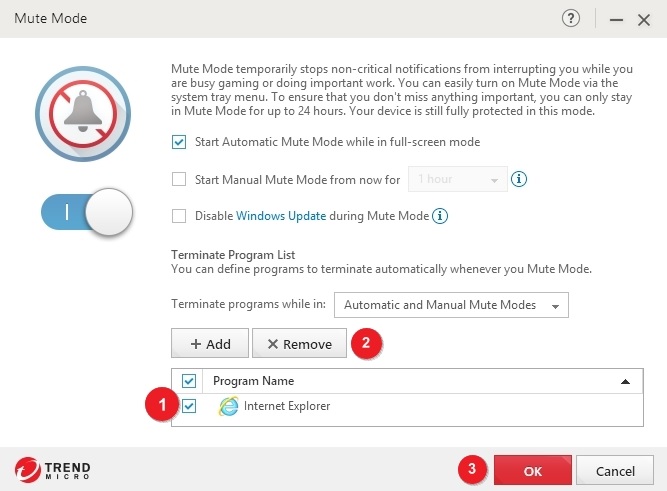
- Click OK to save the changes.
See also
Was this article helpful?
Thank you for your feedback!
Feedback entity isn't available at the moment. Try again later.
in the taskbar notification area, and then select Start Mute Mode.

