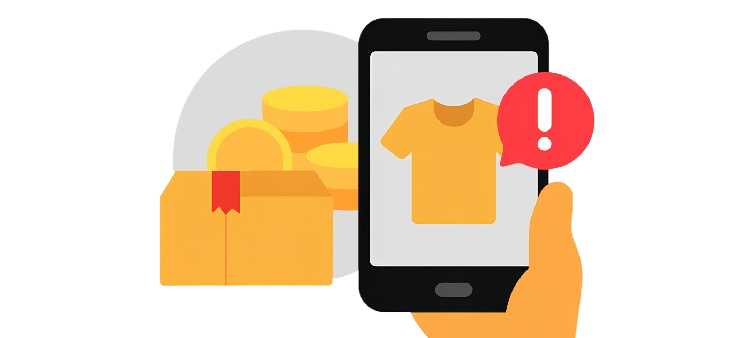Estimated reading time: 4 minutes
In this guide, you will learn:
- What is a Scam Email?
- How to spot a scam email
- Most common types of scam emails
- What happens when you respond to a scam email
- How to avoid becoming a scam victim
- What to do after realizing you've been scammed
- How to avoid Scam Emails with Trend Micro
What is a Scam Email?
A scam email is a malicious email that aim to trick recipients into giving up their sensitive information, such as bank accounts and passwords. This is one of the ways scammers use to get easy money from you.
Wondering why you receive these emails? Cybercriminals may have obtained your email address from a data leak, subscription to fake websites, public sources like social media, or illegal purchase of user data.
How to spot a scam email
Here are some ways to recognize a malicious email:
- It came from an infrequent sender.
- It has an urgent call to action or an alarming tone.
- It has unexpected attachments and suspicious links.
- There are multiple spelling errors and bad grammar in the message.
- The email address or domain name is misspelt or altered
- Email greeting is not personalized or uses a generic format like "Dear madam or sir".
Most common types of scam emails
- Sextortion or doxing
- Business email imposters
- Fake contest or raffle prizes
- Account update and password reset requests
- Fake charity membership from famous personalities
- Too good to be true subscription promos and renewal discounts
What happens when you respond to a scam email
Clicking on a suspicious link may open a phishing website that pretends to be a legitimate online shop or bank to collect your login credentials and other information.
On the other hand, downloading an attachment can install malware on your device. Malware like ransomware can encrypt your files and hold them for ransom. Some can install malicious software that records device activities to get your data.
Once scammers have your information, they can use it to steal money directly from your bank accounts and credit cards. Or worse, take over your email and other connected accounts and cause more damage.
What if I clicked on the attachment?
If you respond to a scam email and wants to check your computer for a possible threat or malware, you can follow these simple steps:
▼ 1. Check and Remove Recently and Unwanted Installed Applications
What to do: Remove any suspicious software or Potentially Unwanted Applications (PUAs) installed on your computer.
How to do it:
- Windows:
- Open the Control Panel.
- Click on Programs and then Programs and Features.
- Look for any unfamiliar or suspicious software.
- Right-click on the unwanted software and select Uninstall.
- Mac:
- Open Finder.
- Go to the Applications folder.
- Drag any suspicious or unknown apps to the Trash.
- Empty the Trash by right-clicking on it and selecting Empty Trash.
▼ 2. Check and Remove Unwanted Processes and Extensions
What to do: Use Task Manager for Windows and Activity Monitor for Mac to identify and end unwanted processes.
How to do it:
- Windows:
- Open Task Manager: Press Ctrl + Shift + Esc or right-click the taskbar and select Task Manager.
- View Running Processes: Click the Processes tab to view all running applications and background processes.
- Identify Unwanted Processes: Look for processes you don’t recognize or that are using a lot of system resources (CPU, Memory, Disk). To learn more about a specific process, right-click on it and select Search online.
- End Unwanted Processes: If you find a suspicious or unwanted process, right-click on it and select End task.
- End Unwanted Startup Items: Click the Startup tab to see a list of programs that launch when your computer starts.
- Disable Unwanted Startup Items: Look for unfamiliar programs or those you don't use frequently. Right-click on the program and select Disable to prevent it from starting automatically.
- Remove Unwanted Browser Extensions: Remove any suspicious or unnecessary browser extensions.
- Mac:
- Open Activity Monitor: Go to Applications > Utilities > Activity Monitor.
- View Processes: You can view running processes under the CPU tab (or use Memory or Disk to check for heavy resource usage).
- Identify Suspicious Processes: Look for processes with unfamiliar names or those that are consuming a high percentage of system resources. If unsure about a process, search its name online for more information.
- End Unwanted Processes: To stop a suspicious process, select it and click the X in the upper-left corner of Activity Monitor, then choose Force Quit.
- Remove Unwanted Browser Extensions: Remove any suspicious or unnecessary browser extensions.
How to avoid becoming a scam victim
Educating oneself about the ins and outs of scam email is the most effective way for users to avoid being targeted by these attacks. Until then, follow these recommendations:
- Practice good email hygiene.
- Never disclose sensitive or confidential information through email. If in doubt, verify with the person or company first to avoid possible issues.
- Think before you click. Avoid opening links and attachments from unknown senders.
- Create a strong and unique email account password. Use Trend Micro Password Generator to help you generate better passwords for your accounts.
TIP: Change your passwords regularly. Trend Micro recommends you update them at least every three months. - Set up Two-Factor Authentication for your online accounts.
- Look at the email address, not just the sender.
- Check if the message is sent from a public email domain. Legitimate organizations use a single domain for email addresss. They will not send emails from an address that ends in @gmail.com. If the domain name (what comes after the @ symbol) matches the sender of the email, the message is most likely legitimate.
- A message that comes from a different domain is suspicious.
- Enhance your device security and privacy.
- Turn on the Firewall for your Windows PC.
- Update your operating system and web browsers regularly.
- Shield your email from scams with good Antivirus software like Trend Micro Maximum Security.
- Be careful of suspicious links.
- You should not click links or download files even if they come from strange sources.
- Check for mismatched URLs. Hovering above the link may show a different web address.
- Avoid clicking links in emails unless you are sure it is a safe link.
- Look for any grammatical errors and spelling mistakes.
- Companies will often hire proofreaders and editors to ensure content they send out are free from errors.
- Do not be frightened by messages that have an alarming tone.
- Doublecheck with the company if you are uncertain about the status of your accounts.
- Many of these scam email requests you to act quickly or else it will be too late.
- Look out for generic greetings like "Dear Customer"
- Scam emails are designed to be sent to a large amount of people, so they need to be as impersonal as possible.
- Check whether the message contains a generic subject and a greeting. This is a sign of a phishing attempt.
- Take note of unusual information in the message.
- Any mentions of operating systems and software that are not commonly used can often be a sign of a scam or phishing attempt.
- Watch out for unsolicited messages.
- Organizations do not practice sending confirmation emails unless there have important reasons.
- Most of them avoid sending unsolicited messages unless it is for company updates, newsletters, or advertising purposes.
What to do after realizing you've been scammed
- Change the password of your email and other online accounts.
- Contact your financial institutions including your bank and see how they can help you further.
- Report the scam to prevent more victims.
- United States: https://reportfraud.ftc.gov/
- Australia: https://www.scamwatch.gov.au/
- New Zealand: scam@reportspam.co.nz
- United Kingdom: report@phishing.gov.uk
GUARD YOURSELF AGAINST SCAMS!
Discover how to protect yourself from scams, online fraud, and dive into essential topics to protect your digital identity, and care for your devices.
Visit our 👉 Cybersecurity Learning Center! 👈
Avoid Scam Emails with Trend Micro
Discover how Trend Micro provides comprehensive protection against fraud and scams. Whether you're already a user or considering it, we've got you covered.
- If you're a Trend Micro user, optimize your settings to guard against online scams. Follow our guides for Windows, Android and iOS.
- If you're not yet a Trend Micro user, install Trend Micro Maximum Security to stop malware, fraud, phishing, email hacking, and other targeted attacks on your PC and online accounts. Get the same protection for your mobile devices with Trend Micro Mobile Security for Android and iOS.