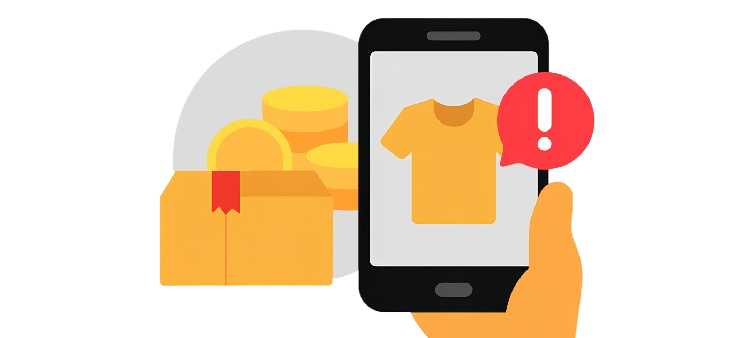Estimated reading time:: 1 minute
In this guide, you will learn:
- How Email Defender Works
- How To Turn ON Email Defender
- How To Scan Emails with Email Defender
- How To Report Falsely Detected Emails
- How To Turn OFF Email Defender
Trend Micro Email Defender scans webmail, sent to Gmail, Outlook or Yahoo Mail on Google Chrome, Mozilla Firefox and Microsoft Edge in Windows computers, that contains malicious links or attachments, however dangerous, that traditional email security technology cannot detect.
How Email Defender Works
It detects fake messages using AI technology to identify the topic and to understand the intention of the scam email and warns you against it upon discovery. You can then delete it with confidence.
How To Turn ON Email Defender
- Make sure the Trend Micro Toolbar is installed and enabled.
- Open Google Chrome, Mozilla Firefox or Microsoft Edge.
- Log in to your Gmail, Outlook or Yahoo Mail web application. A pop up will appear.
- Click Protect Your Email Now.
- Read the License Agreement, then select Agree and Turn On.
How To Scan Emails with Email Defender
- Open an email. Email Defender will scan its contents.
- Follow the prompts on what to do next. Email Defender will provide recommendations on how to protect yourself online.
How To Report Falsely Detected Emails
If Email Defender detects a non-malicious email, you can report it to us to improve its AI technology.
- Click Report scan result.
- Wait for our reply as Trend Micro will check and analyze this error.
Turn OFF Email Defender
- Open webmail.
- Click the Trend Micro Toolbar.
- Select the Email Defender feature.
- Slide the toggle button to turn off.
How Much Does it Cost?
It’s completely FREE if you have the Trend Micro Toolbar installed along with any of the following on your device:
- Trend Micro Maximum Security
- Trend Micro Internet Security
- Trend Micro Antivirus+ Security
- Trend Micro Antivirus for Mac
GUARD YOURSELF AGAINST SCAMS!
Discover how to protect yourself from scams, online fraud, and dive into essential topics to protect your digital identity, and care for your devices.
Visit our 👉 Cybersecurity Learning Center! 👈