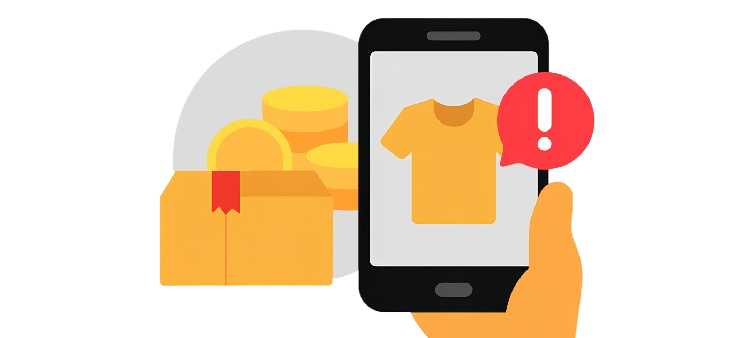When shopping or banking online, Trend Micro offers security features designed to protect your personal and financial information. All of these features are optional and can be turned off or customized at any time. This article explains what each feature does—and how to disable it if you do not want to use it.
💳 Pay Guard
Trend Micro’s Pay Guard is an optional Trend Micro feature that opens shopping or banking websites in a more secure browser environment to help protect your financial data.
⚠️ Important:
If you do not want Pay Guard to open automatically—or do not want to use it at all—you can turn it off. Instructions are provided below.
What Pay Guard Does
- Opens supported shopping or banking websites in a protected browser
- Helps prevent malware or unauthorized programs from accessing sensitive information
- May open automatically depending on your settings
How to Turn On Pay Guard
- Open Trend Micro.
- Click Privacy.
- Select Configure next to Pay Guard.
- Make sure to select Ask every time before opening banking or shopping websites in Pay Guard.
How to Turn OFF Pay Guard (Stop It From Opening)
- Open Trend Micro and navigate to the Privacy tab.
- Click Configure beside Pay Guard.
- If an Introduction page appears, click OK.
- Within the Choose what to do when visiting banking or shopping websites section, choose Do nothing.
- Click OK to save changes.
🔒 Data Theft Prevention
Trend Micro’s Data Theft Prevention helps block unauthorized access to sensitive information such as credit card numbers.
How to Turn ON or OFF Data Theft Prevention:
- Open Trend Micro, then click Privacy.
- Click Configure next to Data Theft Prevention.
- If prompted, click OK on the Introduction page
- Set a password 🔑 and toggle the switch to ON.
- Add the personal information you want to protect in the What to protect field.
- If you want to disable it, toggle the switch to OFF.
What it does:
This feature prevents unauthorized access to your sensitive data, ensuring your financial information stays safe.
🕵️♂️ Anti-Phishing Protection
Phishing scams often trick people into visiting fake websites that steal their data. Trend Micro’s Anti-Phishing feature helps you spot unsafe sites.
How to Use Anti-Phishing:
- Install the Trend Micro Toolbar on your browser:
- The toolbar will alert you to dangerous websites and show whether a site is safe to visit.
💡 Bonus Tip:
Phishing scams can also appear in your email ✉️. Turn on Email Defender to easily spot fake promotions and deals.
You Are in Control
All Trend Micro features:
- Can be turned off
- Can be customized or removed based on your preference
If you do not want Pay Guard or related features, you are not required to use them.